Understanding The Combat Basics
Resonance Solstice's combat offers a real-time Card strategy system. You command a team of up to 5 crew members to fight against waves of enemies by dragging cards from your hand and using Ultimate skills. There's no strict turn order; it's all about timing your card plays to build combos, manage resources, and unleash devastating Ultimates.
Key Elements:

- Hand: The player always starts with 3 cards in hand (unless increased by special effects from Characters/Items). New cards are drawn every 5 seconds.
- Cost Bar: This is your Energy Pool; it starts at 4 points and can have a maximum of 12 points. By default, this regenerates at ~0.67 points per second for a full 5-person team. However, items, skills and characters can change the maximum cost and how often it regenerates.
- Deck: Shows the number of cards left in your deck.
- Discard: When pressed, it will discard every card in your hand. Discard is a collection of used cards or cards that were discarded by other card effects.
- Leader Skill: This is dependent on the leader’s Ultimate Card; instead of using cost, they have different requirements to be activated.
- Timer and Enemy Waves: Battles are wave-based with no time limit since the focus of the game is to trade rather than combat, allowing players to make some entertaining decks. Defeat the last enemy in a wave to advance to the next one.
Understanding The Cards
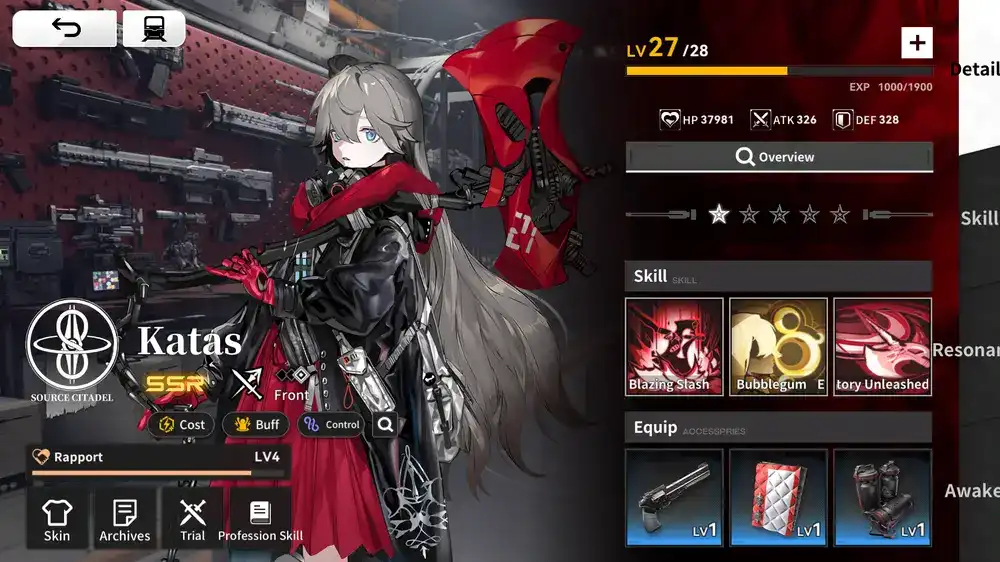
There are seven card colors which can be categorized into Red, Blue, Yellow, Green, Purple, Black and Orange. Each color has a different functionality in your deck:
- Red: Cards that focus on offense.
- Blue: Cards that focus on defense.
- Green: Cards that focus on healing.
- Yellow: Cards that focus on resources, including drawing cards, retrieving cards, and restoring Cost.
- Purple: Cards with special effects, including generating Derivatives, forming environments, summoning units, controlling units, and other cards with special mechanisms.
- Black: Cards that cannot be actively played. Usually, they need to be discarded to trigger their effects.
- Orange: Cards with powerful effects. They are only generated when certain conditions are met.
Do note that some cards can do other effects or have multiple functionalities, such as a Yellow card applying status effects and/or dealing damage, and as such, this is to be used as a reference only.
Understanding Your Enemies
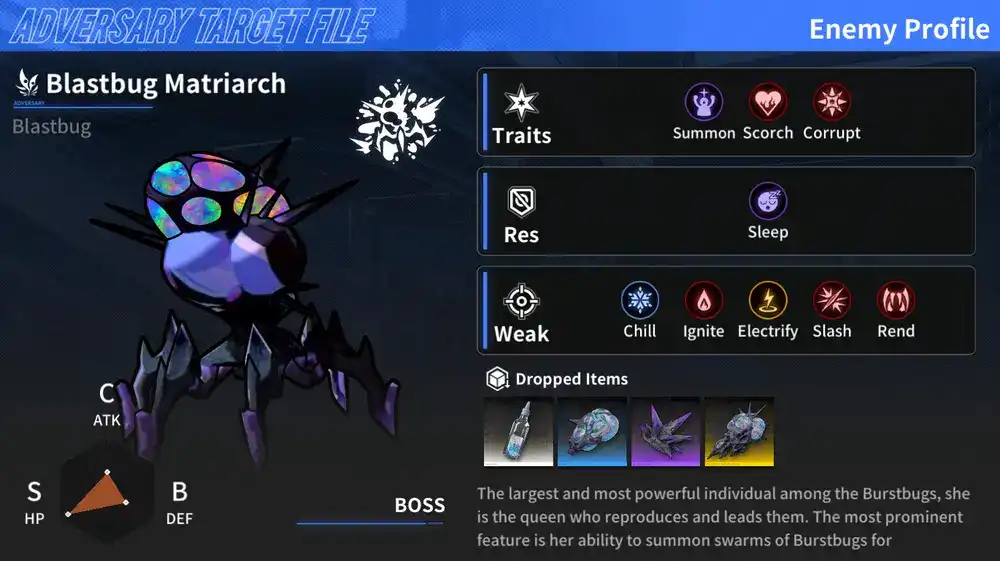
As with most gachas and games in this genre, enemies have their own Traits, Resistances and Weaknesses. You can check out the enemy's profile in the Archive tab in-game. For a full list of Status Effects, feel free to check out our Effects database.
Automating Your Battles
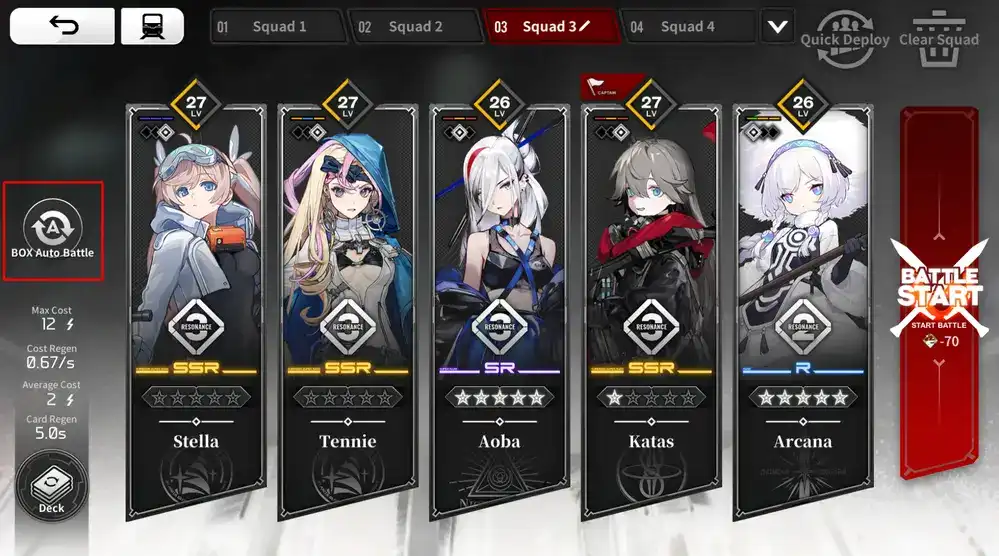
Early on in Resonance Solstice, the combat is pretty basic, and you can take it slow. However, as you unlock new items, Passive skills on your crew members, and make better decks, the game becomes an Automatic Deck Builder Simulator with so many card mechanics at play.
You can still manually play the endgame, but it’s highly encouraged to fully automate your decks for a better experience with combat. Before starting a fight, you can set up your Auto Battle config.

At this point, you can select any card you want to configure. It’s also important to note that you can drag and drop cards to set their “weight”, meaning they will have higher priority to be used when auto is enabled.
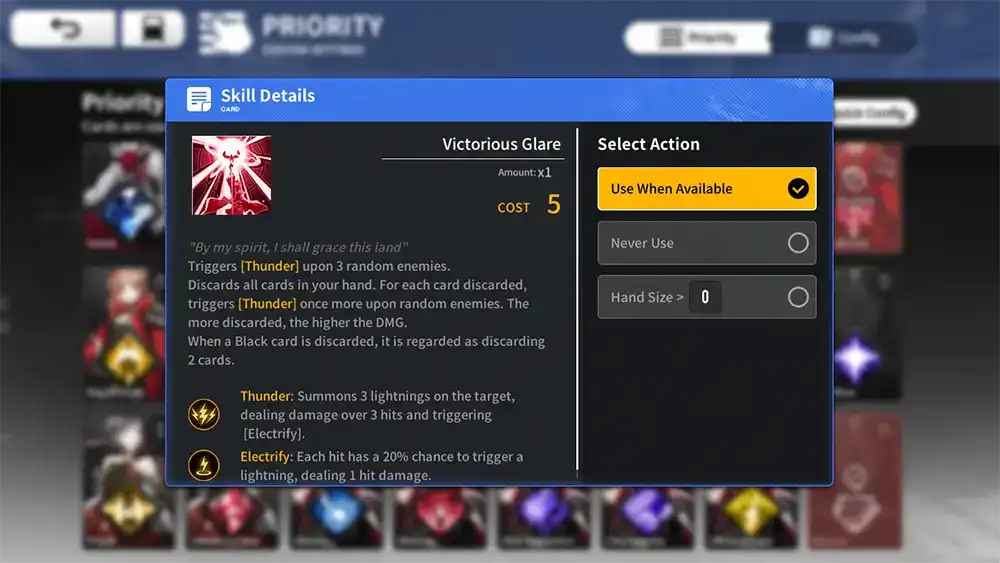
Upon choosing a card, you can set if you want to use the card immediately once it is in your hand, completely disable it, or only use it at a certain hand size. Some cards will have specific conditions, like healing cards, allowing you to select targets and set an HP threshold to use the cards. This means you can set a healing card to only be used when an ally with the lowest HP reaches 30% or less, for example.
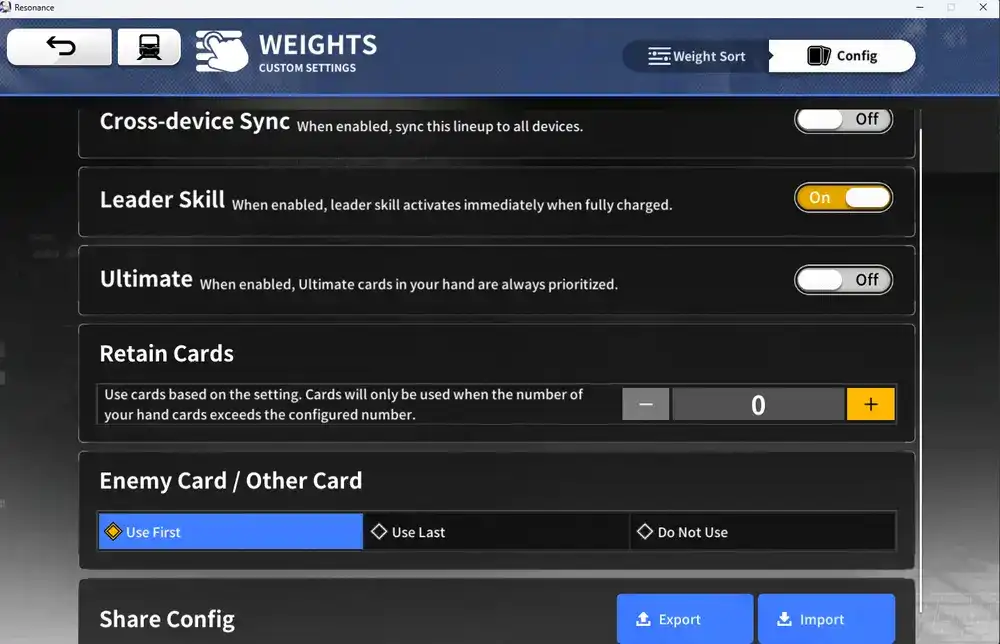
Some people want to focus on the trading aspect of Resonance Solstice instead of the combat. For those users, the game has a really neat functionality that allows them to import and export team setups directly into their decks. This includes characters, gear, and even card order/actions.
On your deck configuration screen, go to Config on the top right and scroll all the way down to the Share Config options. Aside from the Export and Import functions, you can also sync the lineups on your devices, so whenever you play on PC or Mobile, you will have the same deck setups.
Another great option is turning on the Leader Skill and Ultimate options, since it will make those skills always be on priority regardless of their weight from the sorter. Retain Cards makes it so that your auto box only uses cards when it hits the designated threshold of the cards in your hand. This is a very good option if you think your team requires more cost, since, depending on your deck, by delaying the use of some cards, you can unleash better combos.
Lastly, the Enemy Card/Other Card. There are instances where enemies will give you cards that will clog your hand, and most of these cards have negative effects on you while in your hand. You can choose between 3 options to use it first, last or not use them at all whenever it's in your hand. There is no better or worse option here, since it depends on what type of deck you are running.
We have a team database for you to import directly based on what characters you have. These setups are already configured to be plug and play, including crew members, items, and card configurations.